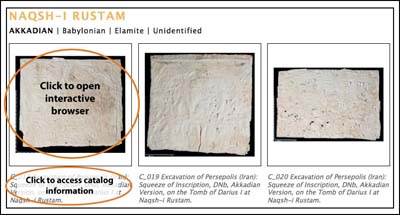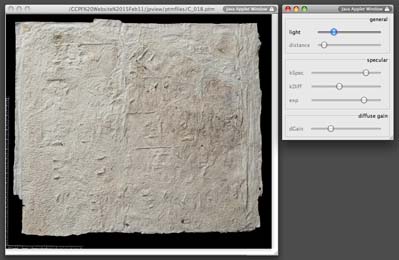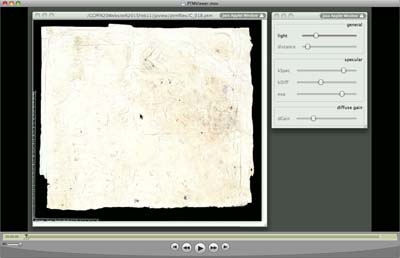Technical Note

RTI Overview
Reflectance Transformation Imaging (RTI)

Different views of squeeze C_018 from Reflectance Transformation Imaging (RTI). Left to Right: "normal" view, raking light view, and specular enhancement view.
What is RTI?
Reflectance Transformation Imaging (RTI) is a new imaging technique that creates hyper-realistic digital surrogates that are interactively controlled by the viewer. This new method is based upon the synthesis of multiple digital images of a subject in a fixed position collected from a fixed camera position. The technique involves the capture of multiple images with the subject and camera position fixed and the light source position varying. The series of images are lit from a point source of light that is at a constant radius from the subject, but relocated through a virtual hemisphere of positions. The software processes the multiple images into a single file that derives all possible light positions within the virtual hemisphere of light. The final image looks like a 2D photograph, but is actually the documentation of the subject's surface interaction with the light positions, at the individual pixel level. By moving a mouse (or other pointing device), the viewer can control the light direction, zoom in and out, and select data enhancement options that increase sharpness and contrast and even change surface properties. For instance, non-reflective surfaces such as paper can be given a metallic surface quality to increase legibility and remove color and stains.
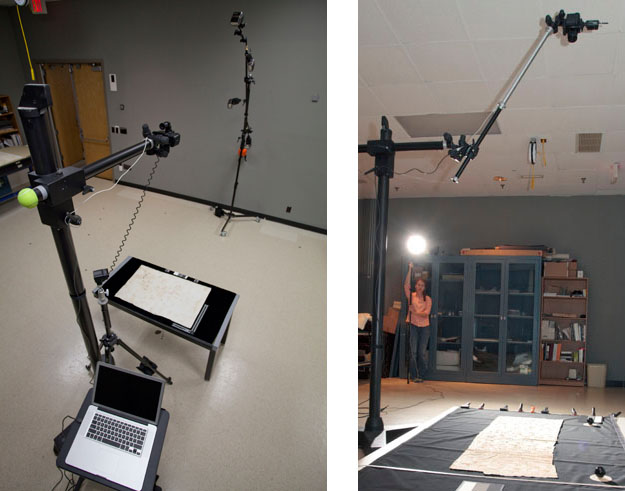
Left: Setup used for imaging the paper squeezes. Right: E. Keats Webb using RTI to image paper squeezes.
History of RTI
RTI was invented by Hewlett Packard Labs researcher, Tom Malzbender, in 2001, taking the initial form of Polynomial Texture Mapping (PTM) . This open-source software has been adopted and developed by Cultural Heritage Imaging (CHI) and has found applications within cultural heritage and natural history objects.
RTI can be used to display and conduct research on a variety of object sizes and types, some of which are difficult or impossible to image with any other method. The technique can produce surrogates of minute objects, smaller than buttons and coins, as well as larger ones, even larger than easel paintings. For sensitive and fragile collection objects, RTI is a non-destructive method that produces web-ready surrogates easily accessible to researchers and the general public.
Squeeze Imaging Project
The image acquisition of the Herzfeld squeezes was completed by imaging specialist contractor, E. Keats Webb, under the supervision of Senior Conservator, Melvin Wachowiak. The imaging was done in the Imaging Studio of the Museum Conservation Institute (MCI) at the Smithsonian Institution. The funding to complete the project was from the 2010 Collections Care and Preservation Fund (CCPF).
How To View an RTI File
Activating the PTM Viewer
This website includes nearly 400 interactive Reflectance Transformation Imaging-RTI (or Polynomial Texture Mapping-PTM) files, so it is important to understand how to open and use the files.
To access the interactive browser for the image file, click on the thumbnail of the squeeze. To be redirected to the catalog information about a particular squeeze, click on the text below the thumbnail.
It may take several seconds for the browser to load, but once you have clicked on the thumbnail of the squeeze two Java Applet windows will appear on your screen, as shown above. One window (the left window) contains an image of the squeeze, while the other (the right window) includes sliders with titles like "light," "kSpec," "dGain," etc.
Lighting
To manipulate the lighting of the squeeze, click and drag the mouse moving over the window with the image of the squeeze. As you move the mouse (while clicking and dragging) from top to bottom, left to right, or just circling the mouse over the image, you are manipulating the direction of the light and changing the effect of the light on the image. The position of the mouse represents the general direction of the lighting. For example if you click and hold the mouse on the far left of the image, the lighting will be coming from the left with dramatic shadows creating a raking light effect. You can change the intensity of the light by moving the slider titled "light" in the right window.
Effects
If you right-click the mouse over the image, you are given a dropdown list and can choose "effects" or rendering modes. The browser can apply mathematical transformations using surface shape and color information resulting in reflectance enhancements of various kinds. The "Specular" effect influences the reflectivity and diffusivity of an object's surface enhancing the perception of the surface shape.
The "kSpec" slider adjusts the percentage of specular reflection, derived from the surface shape of the subject and its reflection of light from any given direction. The "kDiff" slider adjusts the percentage of diffuse RGB color information used in the rendering. By moving this slider you can remove color from the image.
"Diffuse Gain" is a mode that increases the contrast, enhancing the perception of the surface shape. This mode has the potential of introducing false color in some situations. To increase and decrease the enhancement of this mode, move the slider "dGain."
The files included in this website are downsized greatly to ensure functionality online. Higher resolution files that show greater detail exist.
Troubleshooting
The Java Applets work best in Firefox and Safari. The Java Applets can take time to activate after clicking the thumbnail. This time is dependent on your internet connection.
If the viewer does not appear after clicking on a thumbnail image:
Using the Collections
- Archives Home
- Archives Collection Highlights
- Archives Collection Descriptions
- Doing Archives Research